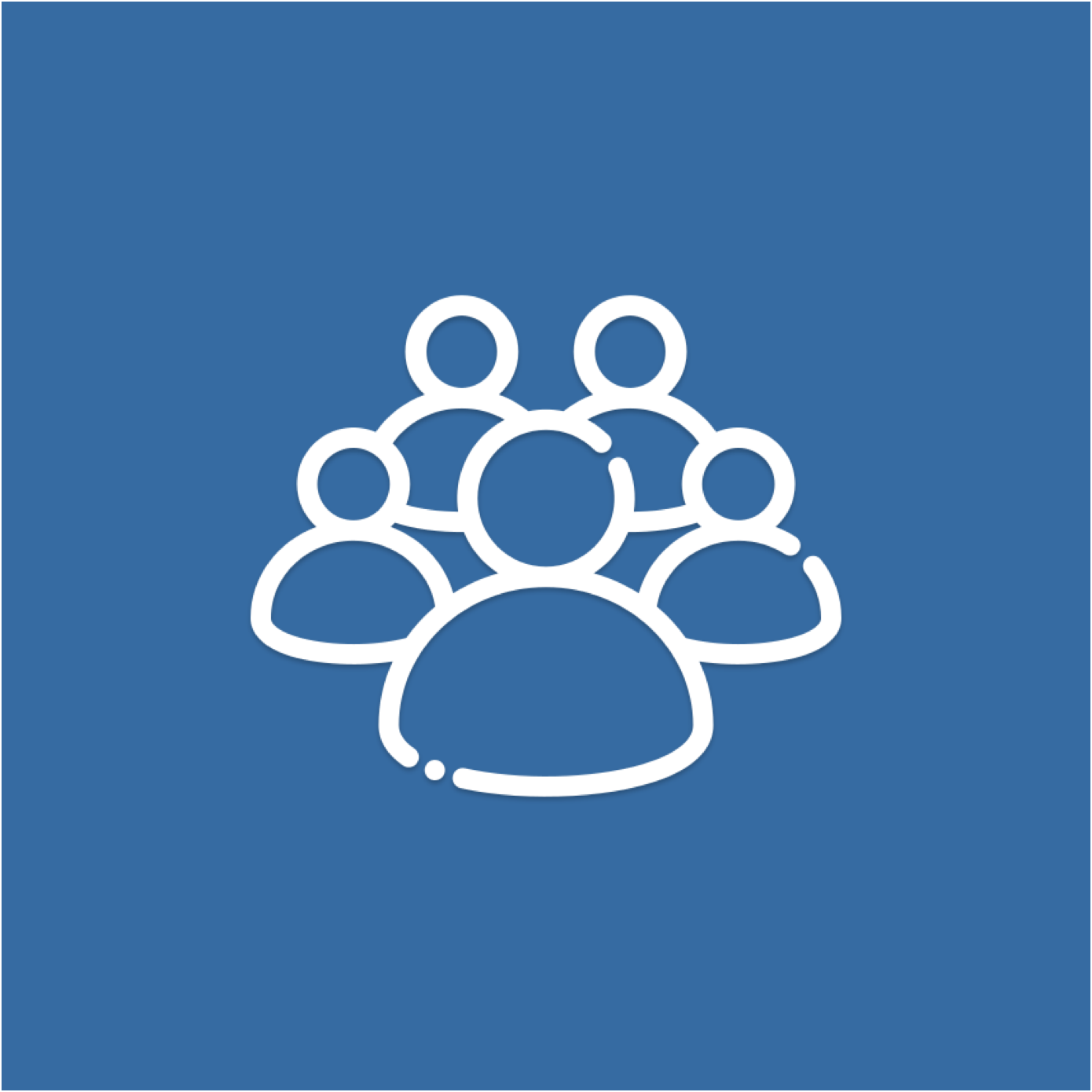Follow our checklist to complete your pre-sale setup, ensuring LIM is configured correctly and the necessary settings are enabled to begin inspections.
Consignor Pre-Sale Checklist
DOWNLOAD AND LOGIN
Download the ThoroughWorks App
Apple app store download HERE
Android/Google Play Store download HERE
Log into the Consignor Portal
The consignor portal is where you can manage all the admin side of things before and during each sale.
Log into the consignor portal HERE
Forgot your password?
See how to reset it HERE
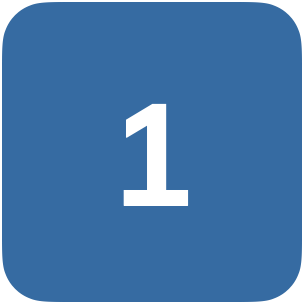
ASSIGN OWNERS
Assign Ownership
Upload your owners and assign them to your horses before you send your Inspection reports.
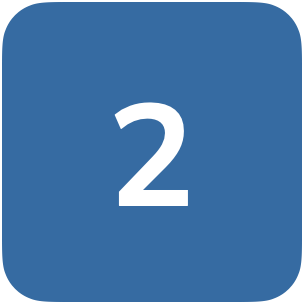
YOUR HORSES
Review your consignment
See how to review your consignment and confirm ownership
Withdraw Horses
Make sure to withdraw your horses to remove them from your inspection cards and reports sent to owners.
Upload Docs, Media and More
Upload Vet reports, pedigree documents, media and more to each horse before the sale, ready to send to your owners and interested buyers.
SETUP LIM
Workspaces
Setup workspaces for you and your team to manage inspections cards directly from your phone or tablet.
Inspection Orders
Create custom inspection orders to view HIP/LOT numbers in your preferred order.
Recommended settings
Configure the LIM settings to make sure you are setup correctly. In the below link you will see our recommended settings.
START INSPECTIONS WITH LIM
Manual Card Add
If you have received physical inspections cards, you can manually add them in to the system.
QR Code Card Add
Receive inspection cards using your unique QR code.
Reassign Cards
Reassign cards to team members workspaces for them to complete or collaborate on. You can also reassign cards to the ready section.
Overview Mode
Get a comprehensive bird's-eye view of everything happening within your consignment.
VIEW INSPECTION DATA
View Inspections
View full inspection reports and all inspection data.
Email inspections
Email full inspection reports to clients.